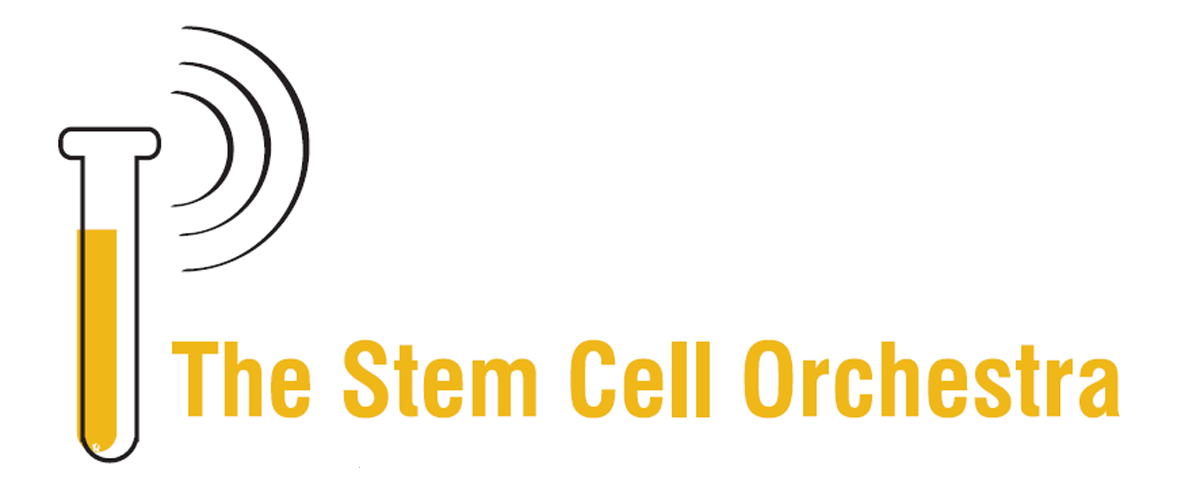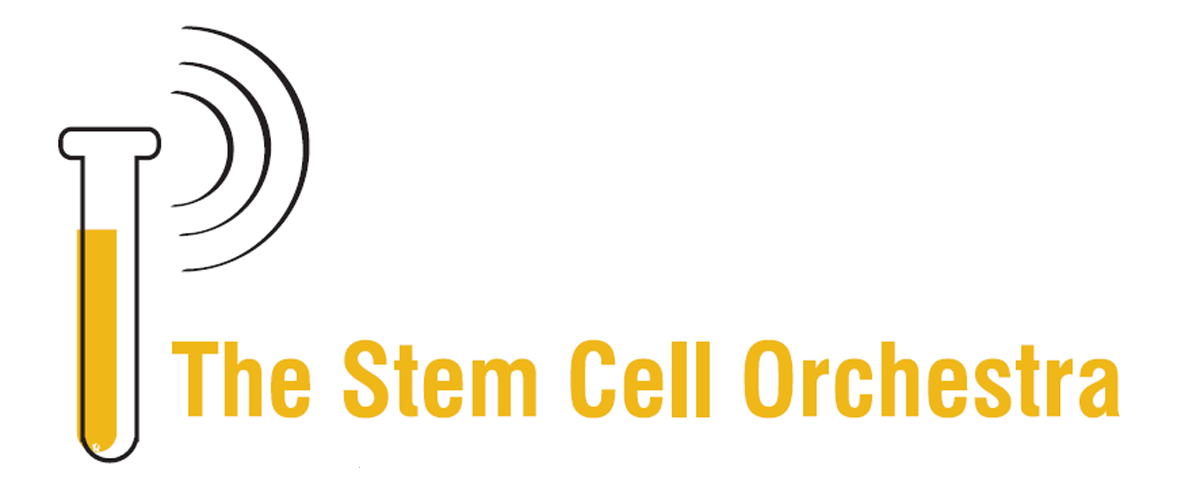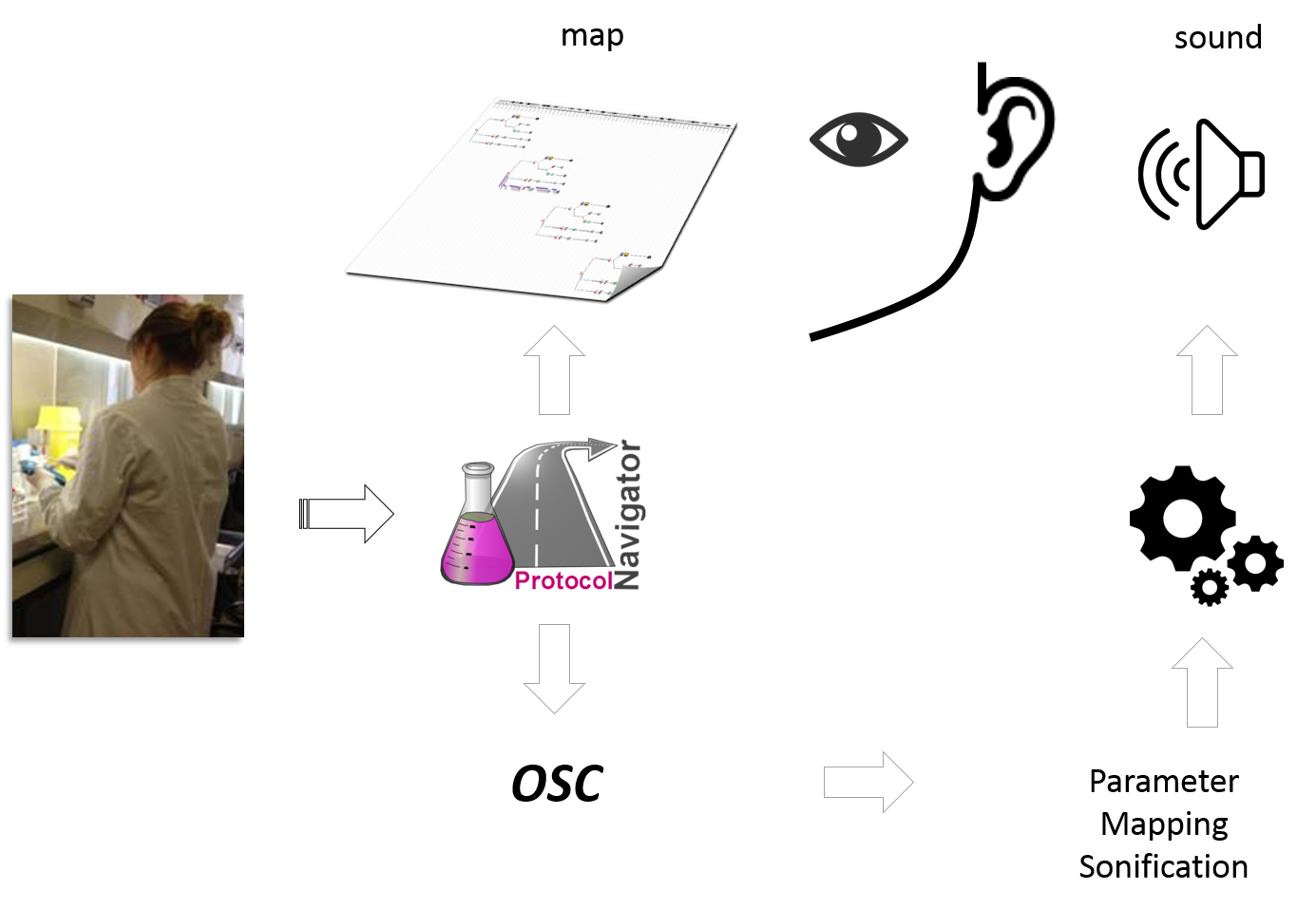On the canvas of ProtocolNavigator a practice map is automatically drawn, based on the activity on the bench. Underpinning algorithm of ProtocolNavigator facilitates to depict the design complexity of the experiment, which otherwise could not be conveyed by conventional communication approaches. Setting design in context of time converts the map to a practice map, through which practice variation can be easily identified.
Moreover, this map acts as the access point for the action related information and experiment derived data.

Timeline: Positioned across the top of the practice map, the timeline provides a longitudinal reference or temporal context for the map. Each time point is aligned with one or multiple action icons, indicating when that action(s) was performed. Even though all time points are equally spaced,
wiggle connecting two subsequent time points shows the time interval between two actions, and usually refers to the left hand side action(s) duration. Wiggle frequency is directly proportional to total experimental duration and dynamically change with relative to successive actions.
Practice map: Longitudinally each icon represents an action (either manipulation or measurement) that affected a set of wells (location of the experimental matrix) for that time point and dot represented set of wells unaffected at same time point. Latitudinal line represents series of actions occurred to a set of wells (location), therefore each latitudinal line becomes a "provenance trail" for sample(s) within the wells. Contrast to physical map, these latitudinal lines can diverge or converge according to the action locations, as illustrated within the carousel of the Bench work.
Time point will be set on the visualsation panel, on the Bench the location(s) will be highlighted along with the instance on the shelf and time on the slider. This will also invoke the related instance within the inventory panel to show the material information. If the action is a measurement (Data Acquisition), in addition to the above synchronization, a pop up window will appear listing the location, timing, link url and provenance (prior actions taken). Users can export this listing as *CSV and if the data are images and if ImageJ is located under the C:/Program Files folder, can be viewed directly.